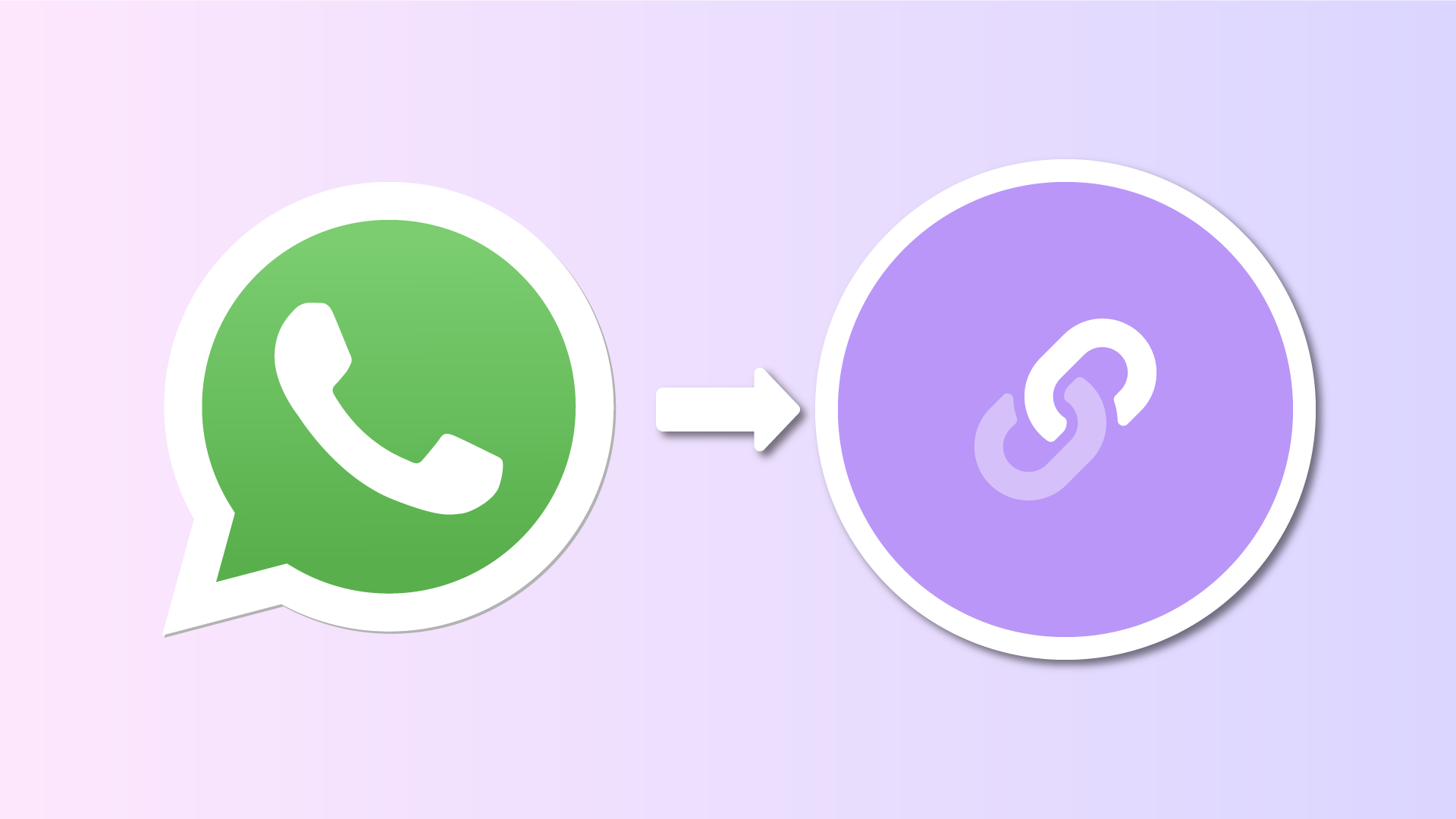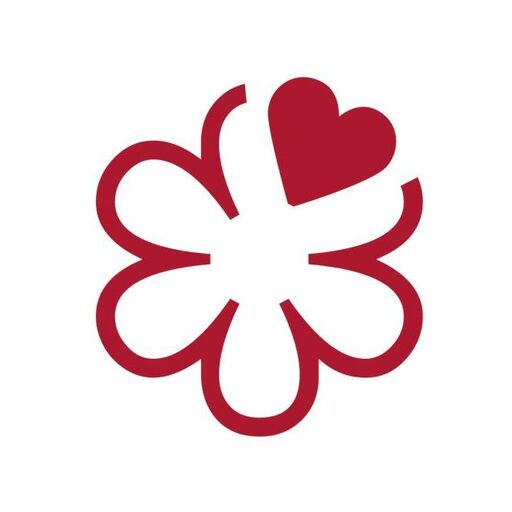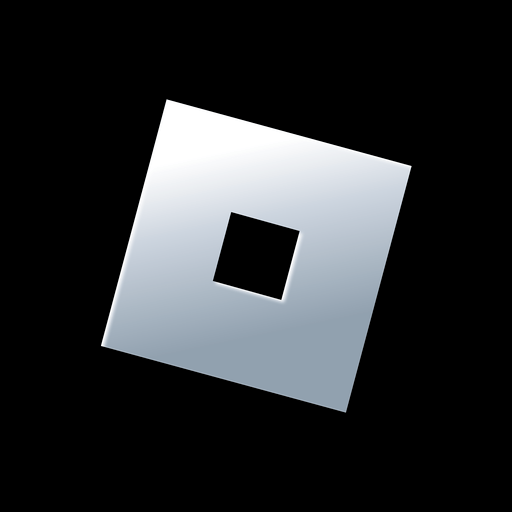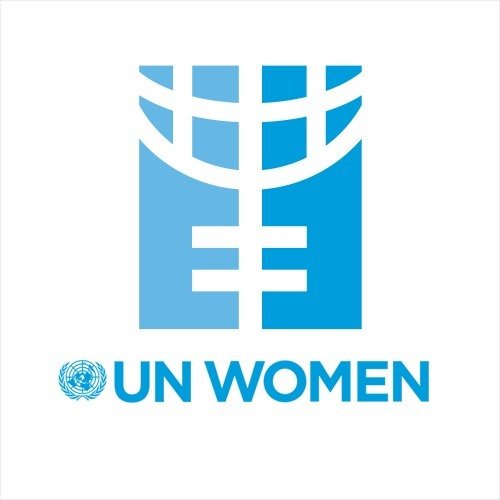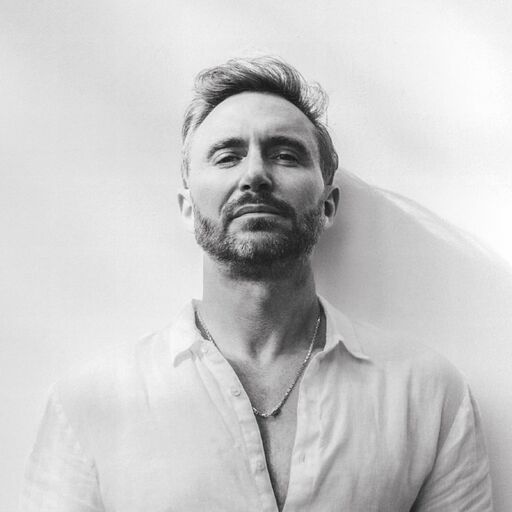WhatsApp is one of the most-used chat services in the world, and many creators, influencers, shops, brands, and businesses use it daily to communicate with their customers, fans, and visitors.
It's of the utmost importance that if a client wants to chat with you, they can reach you immediately from your link in bio page. Just showing your phone number so they have to copy and paste it won't cut it (terrible pun intended).
The correct way to redirect visitors to chat with you on WhatsApp from a link in bio page is to generate a direct WhatsApp link. Users will click on it and be automatically redirected to a brand new chat with you.
How to Generate a WhatsApp Link
WhatsApp links have a very simple structure: https://wa.me/
The part must be changed to your actual phone number—the one you use for WhatsApp. The phone number must be formatted with the international prefix but without the plus sign (+) or the double zero (00). It should not contain any dashes (-) or brackets ( ).
Here are a few examples to make this clearer:
- If your number is +1 (231) 232-2334
Your link will be https://wa.me/12312322334 - If your number is +44 7911 123456
Your link will be https://wa.me/447911123456
Add a Custom Message to Your WhatsApp Link
The above is the simplest link you can generate on WhatsApp, but if you want, you can also add a fixed customized message that your customers will see as prefilled when they start chatting with you.
This message can be used as an intro. For example, let's say you represent a flower shop selling arrangements; your prefilled message could be: "Hi ShopName, I'm interested in your flower arrangements."
To achieve this, you can add ?text= at the end of your link, making it overall https://wa.me/?text=
By "Encoded Message," WhatsApp requires a urlencoded string containing your message. Urlencoding means removing special characters and converting them to entities. If you're not familiar with this, you can use a free service like urlencoder.org to obtain the encoded version of your message.
For our previous example "Hi ShopName, I'm interested in your flower arrangements", the encoded version would be "Hi%20ShopName%2C%20I%27m%20interested%20in%20your%20flower%20arrangements" so a complete link would be
https://wa.me/447911123456?text=Hi%20ShopName%2C%20I%27m%20interested%20in%20your%20flower%20arrangements
Integrate the Link on Your Lnk.Bio Page
Now that you have your beautiful WhatsApp link, you can integrate it into your link in bio page in several ways.
The most common is to use a Social Icon. This will add your WhatsApp link as an icon with the official WhatsApp logo. You can place this among all your other Social Media channels in a prominent position so people can find you immediately. Many Lnk.Bio users prefer to add this icon in the footer, as it mirrors the contact section of a website, and users often scroll to the bottom of your page exactly to find your contact details. Just don't use this if you have hundreds of links!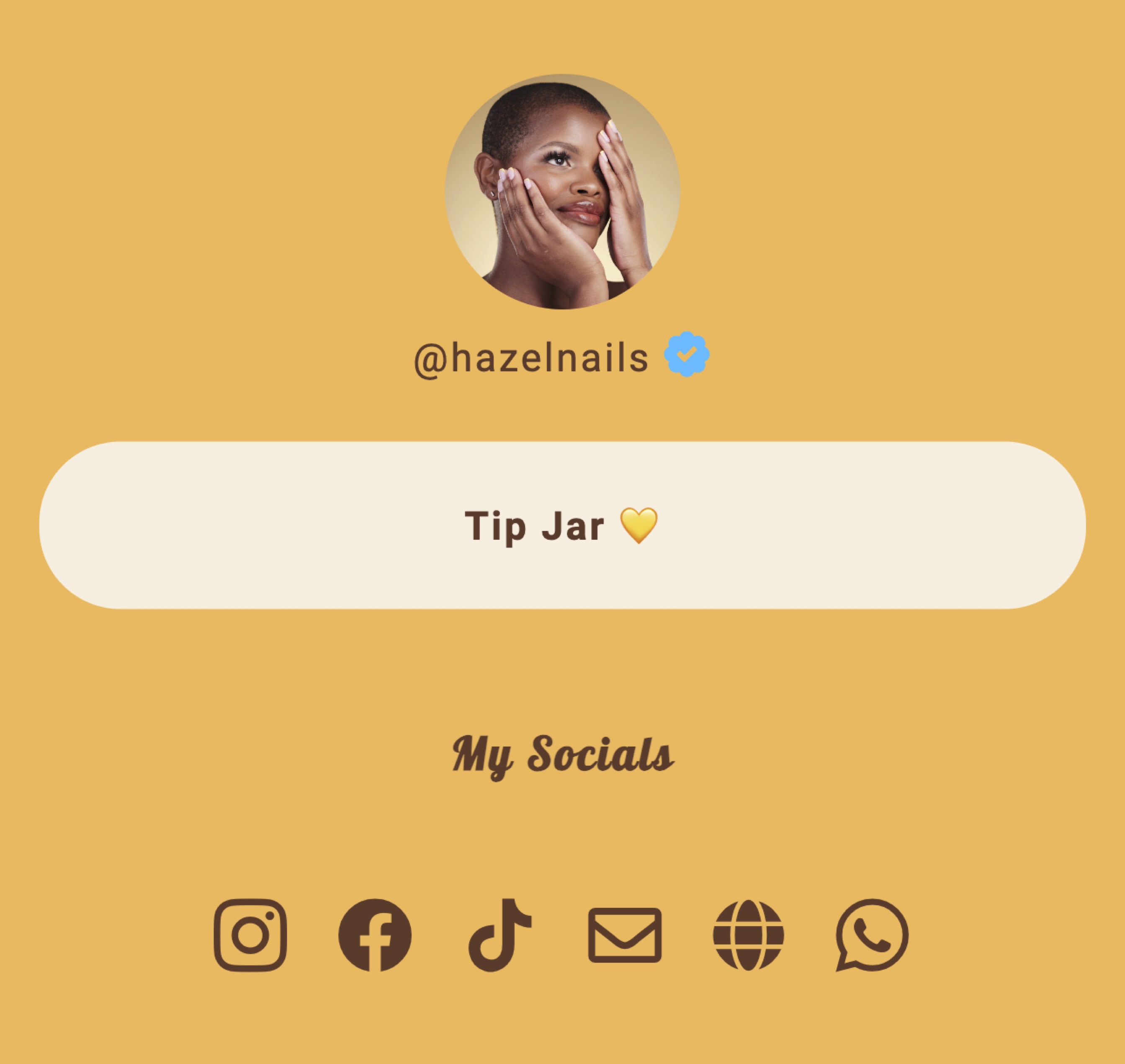
Alternatively, you can also integrate your new WhatsApp link as a normal button from the Lnks section. While a whole button might seem much more evident than a small icon, it's also true that if you have many buttons, it could get lost. If you choose a whole button, make sure you also upload the WhatsApp logo as the thumbnail for the button, to make it immediately recognizable.