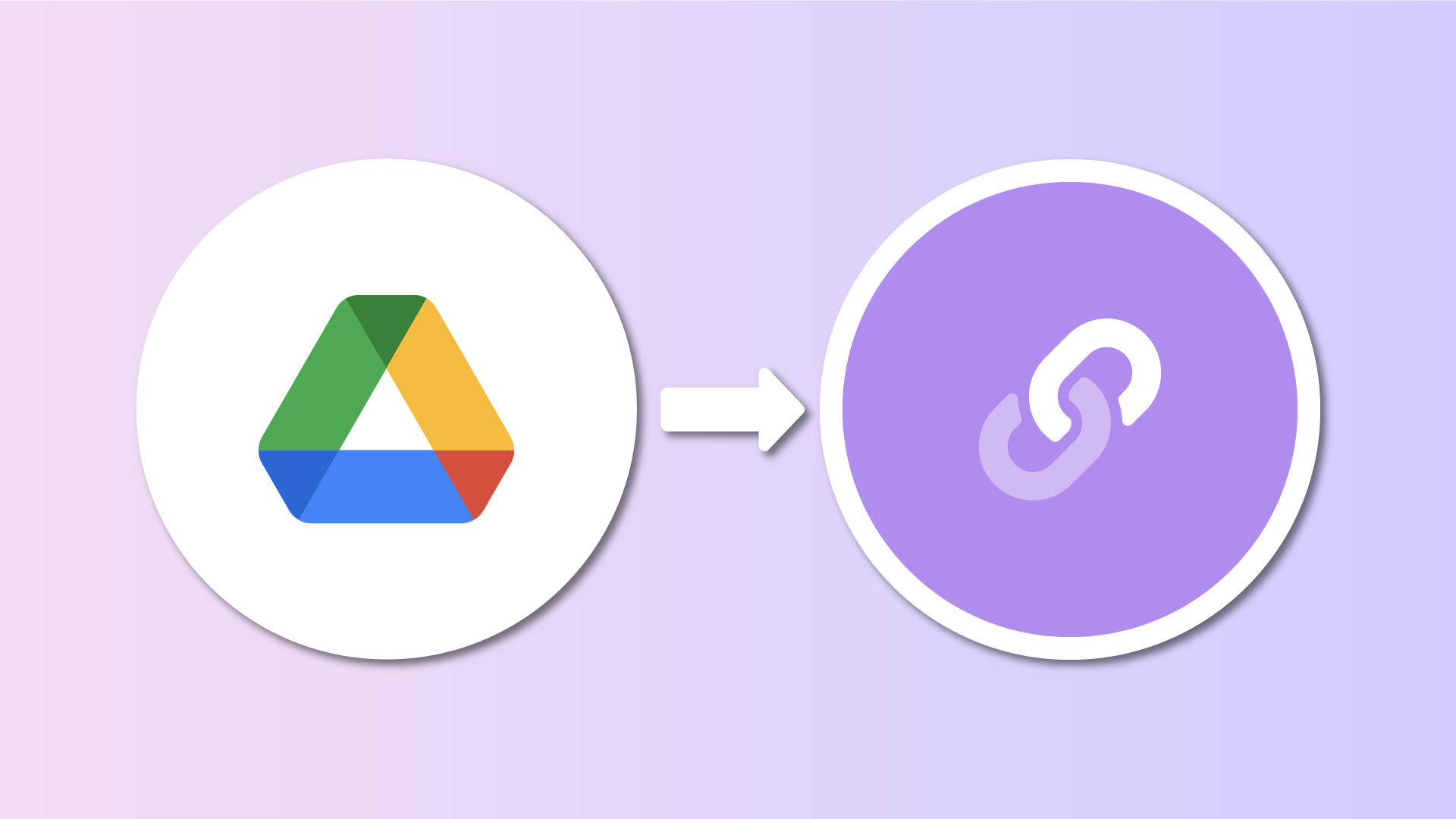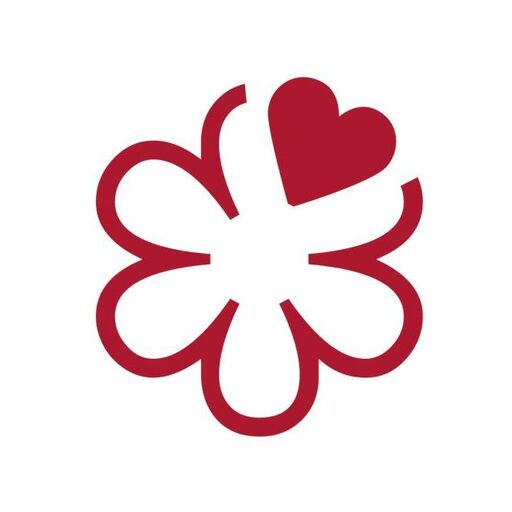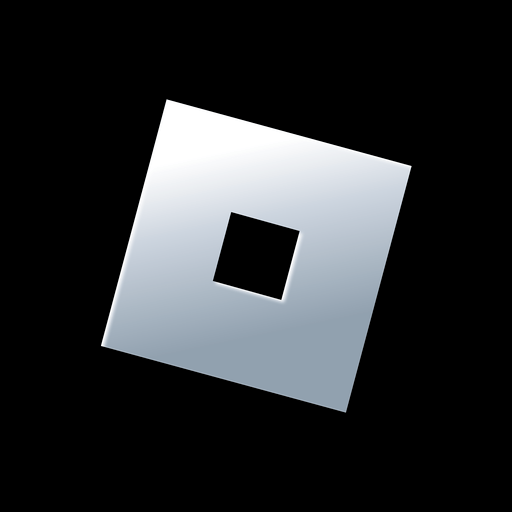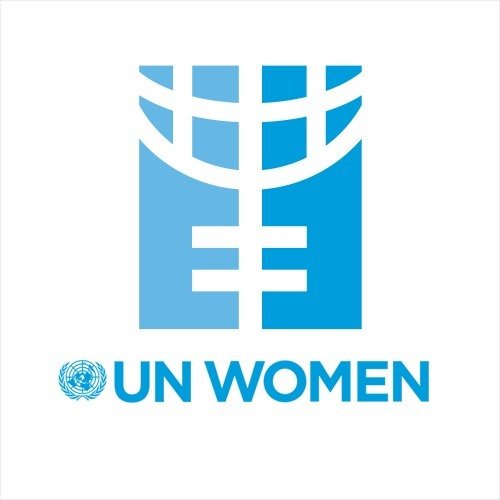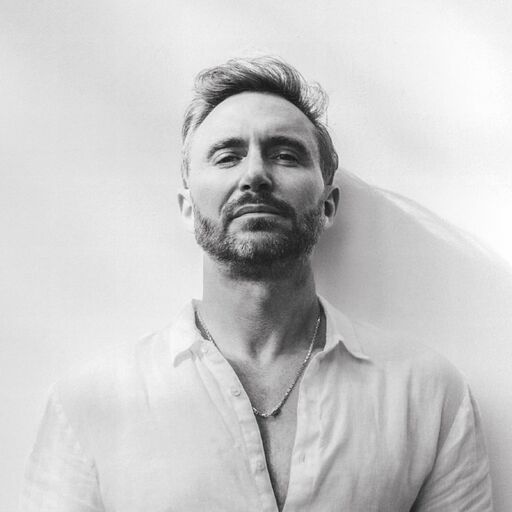If you’re looking for a simple way to share downloadable content like PDFs, presentations, or zipped files through your Lnk.Bio page, Google Drive is a fantastic, free option. In just a few steps, you can upload your files to Google Drive and make them accessible to anyone who visits your Lnk.Bio profile. Here’s a quick guide to get you started.
Step 1: Upload Your File to Google Drive and generate a Google Drive link
- Acces your Google Drive account
- Click on the “New” button in the upper left corner, then select “File Upload”. Choose the file you want to share;
- Once your file is uploaded, right-click on it and select “Share” and then “Share” again;
- In the new window that opens, make sure the “General Access” is set to “Anyone with the Link”.
- Click “Copy Link” to copy the public link to your file.
Step 2: Add the Link to Your Lnk.Bio Page
- Head over to the Lnks section;
- Click the “Lnk” button to add a new link;
- Give your link a title, like “Download My File,” and paste the Google Drive link in the URL field.
- After entering the details, click “Save.” Your link is now live on your Lnk.Bio page!
With this setup, anyone visiting your Lnk.Bio page can easily download or preview the file you’ve shared. It’s a simple yet powerful way to distribute your content!
Pro Tip: For a more polished experience, consider creating a custom thumbnail for your link on Lnk.Bio. This can help attract more clicks and make your page look even better!